Working with Vim
VimWiki
VimWiki is a powerful plugin that enables Vim to manage your own personal wiki or knowledge base. It is a great tool to keep track of notes, lists, or just about anything.
Yes, Vim is a text editor and obviously you can type notes or lists in any text editor. VimWiki provides shortcuts, and a defined spaces for daily notes, and a scratch area always ready to write.
Install and Configuration
Install the plugin using vim-plug
Plug 'vimwiki/vimwiki'I configure VimWiki to a specific directory that I sync across devices using Syncthing. VimWiki stores everything in plain text file with default markup in it's own wiki format. I recommend switching to use markdown it is a standard choice now.
To set default directory, and default format to markdown:
" Vim .vimrc
let g:vimwiki_list = [{'path': '~/wiki/', 'syntax': 'markdown'}]Or if you are using Neovim, and a Lua config:
-- Neovim init.lua
vim.g.vimwiki_list = {{
path = '~/wiki',
syntax = 'markdown',
ext = 'md'
}}Usage
Type <Leader>ww to open the index file, one will be created if it does not already exist. Using the config above, the index file is ~/wiki/index.md.
This works regardless of Vim's current directory, for example if working in another project. Use <Leader>ww and it opens directly to the configured wiki. Nice for an instant scratch pad to take whatever notes.
Create additional files by inserting links and navigating to them.
Insert a link by surrounding text with double-brackets, for example [[LinkText]]. Navigate by moving your cursor over the link in normal mode and press enter. This will open the linked page, creating the file if needed.
Create pages for any list, tasks, info, notes, or for whatever you want.
Todo Lists
VimWiki has a few built-in types and features. One is a todo list that enables using the standard markdown checkboxes and creates shortcuts to mark complete, or cycle through partial completion.
- [ ] Write Vim Lessons
- [ ] Edit Vim Lessons
- [ ] PublishTo toggle an item complete use ctrl-<Space> with your cursor on the line you want to toggle. Todo lists also work for nested items, simply indent the item. Vim folding works with nested lists. Toggling will also mark all sub-items.
For an item that might be partially complete, use gln to toggle forward completion levels, and use glp to toggle backwards completion levels. Levels progress through '.oOX' sequence which you consider equating to:
[ ] -- 0% complete
[.] -- 1-33% complete
[o] -- 34-66% complete
[O] -- 67-99% complete
[X] -- 100% completeThe sequence of characters to mark completion status can be changed using g:vimwiki_listsyms for example
let g:vimwiki_listsyms: '✗○◐●✓'Vimwiki todo help section in Vim at :help vimwiki-todo
Diary
Daily Notes
VimWiki diary makes it easy to create a daily entry. Type <Leader>w<Leader>w to create a new entry based on today's date. A diary subdirectory is created containing the wiki files, to configure the subdirectory use diary_rel_path in the vimwiki_list_ config.
For example, to use Notes/ subdirectory relative to wiki path:
vim.g.vimwiki_list = {{
path = '~/wiki',
syntax = 'markdown',
ext = 'md',
diary_rel_path = 'Notes'
}}Use <Ctrl-Up> and <Ctrl-Down> to navigate to previous and next notes. This
will only navigate to notes that already exist, it will not create new notes.
This Calendar plugin works with the diary feature, allowing you to browse and create entries using a calendar interface. I map the F3 key to open the calendar using :Calendar command.
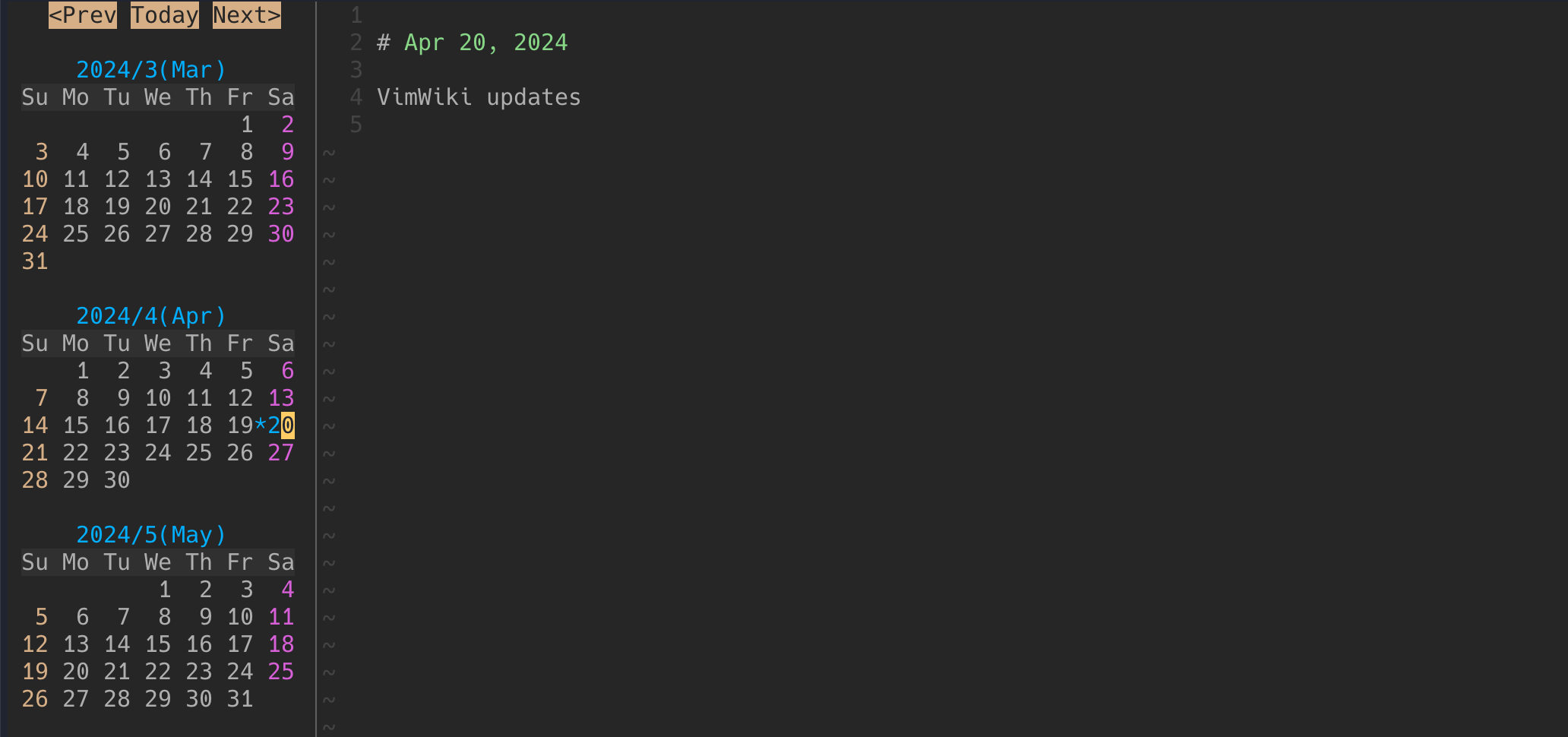
Diary Frequency
The diary can be configured at different frequencies than daily.
Set diary_frequency option in vimwiki_list to one of the following:
daily: new entry dated with today's dateweekly: new entry date to start of weekmonthly: new entry date to start of monthyearly: new entry date to start of yearly
For example, a monthly note will be dated to the start of the month so the note
would be 2024-04-01.md and not 2024-04.md
For weekly frequency, change the start day of the week using diary_start_week_day setting to a day, default is monday.
Search
Vimwiki does have a search tool built-in, but I don't tend to use it. I use ripgrep search as I would any other directory. See my vim search page for additional.
To use the Vimwiki search, use :VWS /term/ to search. Use :lopen to see all results
Tables
Use :VimwikiTable 4 2 to create a table with 4 columns and 2 rows
| sdfas | | | | |
| ----- | --- | --- | --- | --- |
| | | | | |
| | | | | |Press tab to advance to the next column, it auto formats as you go. Press enter or tab on the last row to create another row. Here's a quick example showing how quick it is to create a markdown table in Vimwiki:
Vimwiki table help in Vim at :help vimwiki-tables